iOS
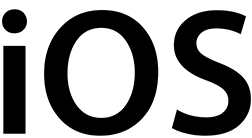
The iOS target makes use of a chain of frameworks to compile your native iOS game from Haxe code. OpenFL uses the Hxcpp and XCode natively so no virtual machine is involved.
When you compile an iOS project an XCode project file is also automatically generated in the build directly so you can make use of the XCode profiler and toolset.
The Haxe compiler uses it's cpp target to compile your Haxe code for the LibSDL OpenGL library.
iOS is is part of the cpp group of targets so when developers mention cpp the topic will may be relevant to HaxeFlixel iOS.
With OpenFL using native-code and OpenGL with LibSDL, the rendering methods are different to where Flixel started with Flash.
iOS uses GPU accelerated Texture Batching for the best possible performance in mobile devices.
Conditionals
#if cpp
//your iOS code
#end
#if ios
//your iOS code
#end
#if mobile
//your iOS code
#end
Project XML settings
Mobile platforms can use a window width and height of 0, which is a special value that uses the full resolution of the current display.
<window width="0" height="0" background="#FFFFFF" fps="60" />
OpenFL also exposes the following specific settings for the iOS target:
<window hardware="true" allow-shaders="true" require-shaders="true" if="cpp"/>
<window vsync="true" antialiasing="4" if="cpp" />
<window orientation="portrait" /> || <window orientation="landscape" if="cpp"/>
Custom PNG icons and launch images: (Check iOS Icon and Image Sizes Guidelines for more info)
<set name="PRERENDERED_ICON" value="true" />
<icon path="Icon.png" size="57" if="ios" />
<icon path="Icon@2x.png" size="114" if="ios" />
<icon path="Icon-72.png" size="72" if="ios" />
<icon path="Icon-72@2x.png" size="144" if="ios" />
<launchImage path="Default.png" width="320" height="480" if="ios" />
<launchImage path="Default@2x.png" width="640" height="960" />
<launchImage path="Default-Portrait~ipad.png" width="768" height="1024" if="ios" />
<launchImage path="Default-Portrait@2x~ipad.png" width="1536" height="2048" if="ios" />
<launchImage path="Default-Landscape~ipad.png" width="1024" height="768" if="ios" />
<launchImage path="Default-Landscape@2x~ipad.png" width="2048" height="1536" if="ios" />
<launchImage path="Default-568h@2x.png" width="640" height="1136" if="ios" />
Compile Commands
Visual Studio Code, FlashDevelop and IntelliJ IDEA support iOS compilation through their GUI.
Command line
The basic command to compile and test iOS:
lime test ios
Run this command from the root folder of your project, the default Project.xml will be used automatically.
If you want to use the iOS simulator, add -simulator when running/testing.
lime test ios -simulator